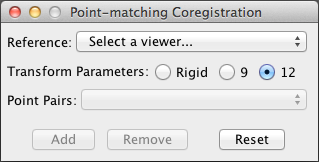Point-Matching Coregistration
Download this plugin (installation instructions)
Description: Register an image based on point-matching. Points selected in a viewer can be matched to points selected in a second viewer or based on a list of landmark coordinates.
Point-matching with second viewer: Open a second viewer and select it from the reference list. Position crosshairs at corresponding anatomical locations in each viewer. When both sets of crosshairs are positioned, click Add.
Point-matching with a list of landmark coordinates: Create a list of points with the format "myLabel (23, -10, 45)" (without quotes). Put one landmark per line and save as a text file. Select this text file from the reference list – a Landmarks box will appear. Select a landmark from the list, position the crosshairs at the corresponding point in the viewer, then click Add.
General instructions: Continue to add points until the plugin window indicates that a transform is available. To review a point match, select it from the list and the viewer(s) will move to the selected position. To remove a point, select it from the list and click Remove. At least 4 points are required, but the more points that are added the better the fit will be. Try to select points that differ significantly in coordinate values – i.e., don't select all the points on the same plane.
Version History:
1.1.2 (05-19-2014) — Changes to support plugin API updates.
1.1.1 (03-18-2014) — Minor change to support plugin API updates.
1.1 — Better UI controls.
1.0 — Initial release.
Screenshots: