ROI Edit Menu
The contextual editing menu can be opened at any time by quickly tapping in the main slice.
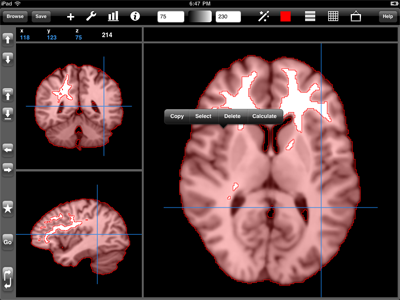
Quickly tap a ROI mask, line, or point to open a menu with options to , , , or the tapped ROI.
ROI mask slices copied in ROI mode can be pasted onto another slice. ROI masks copied in multi-slice mode will be positioned relative to the current coordinate location.
Selected ROI masks, lines, and points can be dragged to a new location when selected. Selected ROI masks can also be resized by dragging one of the handles around the selection box.
Calculating a ROI will open Statistics.
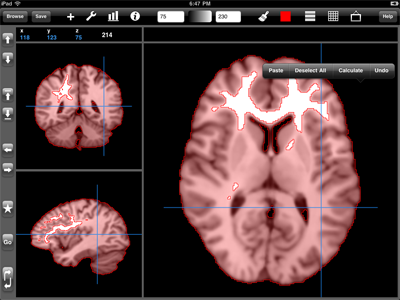
Quickly tap in an area away from an ROI to open a menu with options to , , , and .
The Calculate option that appears when tapping away from a ROI will calculate the current image.
Undo will undo the last edit to an ROI made with the touch tools.
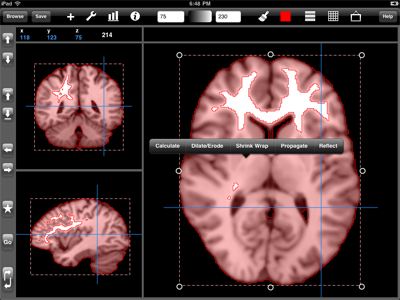
Quickly tap a selected ROI to show the following additional options. All selected ROIs intersecting the tapped point will be affected.
Dilate/Erode. Select this option to perform a dilate, erode, close, or open operation over the entire ROI.
Shrink Wrap. Use this to perform a shrink wrap operation on the selected ROI.
Propagate. Propagate the current ROI slice to slices above and below it.
Reflect. Reflect ROI masks, lines, and points about the horizontal or vertical crosshairs.
