Customize Menu

These options can be used to customize aspects of the image, such as origin, orientation, and transform.
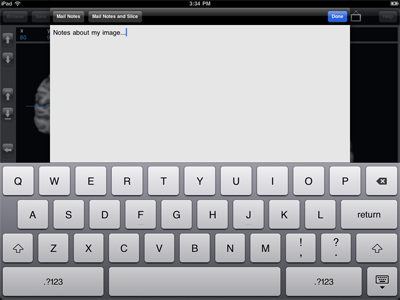
Edit Notes. Selecting this option will open a basic text editor and can be useful for quickly storing notes about the image. Notes are automatically saved. To export, select from the Save menu.
Select to open Mail. Select to also include a screenshot of the current main slice as an attachment.
Edit Orientation. Flips orientation in left-right, anterior-posterior, or superior-inferior directions.
Set Origin. Set the origin to the current coordinate.
Reset Range. This option sets the image range to its full extents.
Reset Defaults. This option resets saved information about range, origin, color table, and notes for this image. To reset saved info for all images, select the option in Settings.
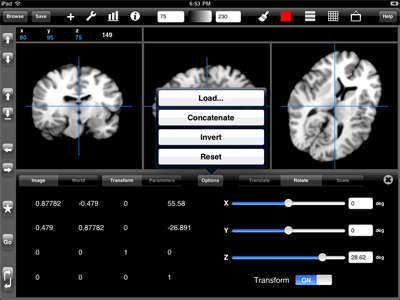
Transform. Create a nine parameter transform using this tool. Select either , , or — then manipulate the sliders to adjust the transform. The image is updated automatically as the transform changes.
Selecting or will display either the matrix or the decomposition. Selecting or will display the transform in either an image-based (accounting for image array size) or world-based coordinate system.
Tap to clear any current changes. Tap again to reset the transform back to identity. Tap to add the current changes to the transform and reset the sliders.
Transforms are automatically saved when an image closes. To export a transform, tap from the menu. To import a transform, tap . The transform will be loaded in either Image or World coordinate system depending on which option is currently selected. Transform files are recognized by a .mat extension.
