ROI Menu
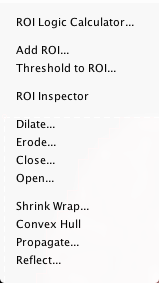
This menu manages ROI operations. ROIs can be created and operated on in either 2D or 3D depending on the single-slice mode. Click here to see a brief introduction to working with ROIs.
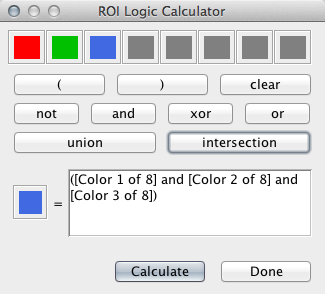
ROI Logic Calculator. This window can be used to create a new ROI based on logical comparisons of existing ROIs.
Each color is a potential operand and is represented by its label. Shortcut keys are provided to construct a union or intersection of all existing ROIs. The operation string is parsed according to parenthesis grouping and order of operations.
Add ROI. This can be used to construct ROI spheres and cubes of a specified size. The newly created ROI is centered at the current coordinate.
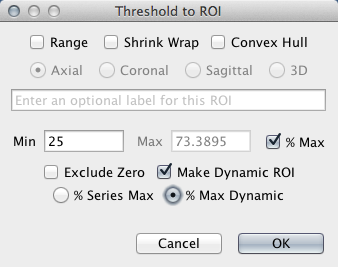
Threshold to ROI. This can be used to create a new ROI based on thresholding image values. Options are provided for shrink-wrap, convex hull, and thresholding to a range based on image values or as percent of image max.
If the loaded image is a series, a dynamic ROI can be created per series point. Options are provided to create the dynamic ROI based on the series max or the dynamic max per series point.
A text box is provided to add an optional label to the ROI.
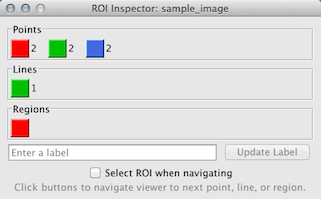
ROI Inspector. The number of points, lines, and masks can be seen at a glance using this tool. Click the buttons to navigate the viewer to the next point or line. Repeated clicking will cycle through all the points, lines or slices of that color.
A text box is provided to add an optional label to the last clicked ROI.
Dilate. Dilates selected ROIs based on filter size.
Erode. Erodes selected ROIs based on filter size.
Close. Dilates and then erodes selected ROIs (closing small holes) based on filter size.
Open. Erodes and then dilates selected ROIs (removing small components) based on filter size.
Shrink Wrap. This can be used to shrink wrap an already existing ROI based on a threshold value or range.
Convex Hull. This can be used to create a convex hull of an existing ROI.
Propagate. This will propagate selected ROIs through a region of slices in the direction of the main slice view.
Reflect. This can be used to reflect selected ROIs about the vertical or horizontal crosshair.
