Surface Menu
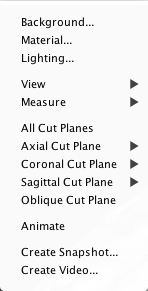
This menu provides options to change the appearance of the base image surface.
Background. This can be used to change the background color of the surface rendering.
Material. This dialog controls surface color, render type (e.g., wireframe), transparency, and overlay colors.
Lighting. This can be used to change the effects of lighting on the surface.
View. Options are provided to rotate the surface into one of six orthogonal view positions or the default position. Options are also provided to save the current position or go to a saved position.
Measure. The area and volume of the visible surface and cut-away surface parts can be measured here.
All Cut Planes. This will toggle on/off all cut planes.
Axial Cut Plane. Select to cut-away the Superior or Inferior section.
Coronal Cut Plane. Select to cut-away the Anterior or Posterior section.
Sagittal Cut Plane. Select to cut-away the Left or Right section.
Oblique Cut Plane. Opens the oblique cut plane controls.
Animate. Continuously rotates the surface. Click the surface to stop the animation.
Create Snapshot. Takes a snapshot of the surface viewer. Options are provided to choose a file location.
Create Video. Create a video of the surface viewer. Options are provides to select video container type, compression quality and FPS.
- Animate – If selected, the video will be automatically generated as an animated spin about the vertical of the surface viewer window.
- Record – If selected, the surface viewer will be recorded until the button is pressed.
