View Menu
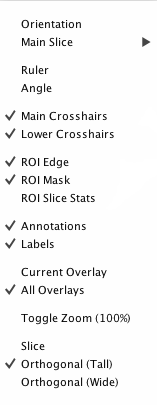
This menu manages the visibility of viewer features.
Orientation. When selected, image orientation information will be displayed in the main slice view. Color-coding is used to indicate orientation confidence. Correct orientation is dependent on sufficient and accurate information being read from the image header. White = sufficient information; yellow = incomplete/suspicious information; red = no information, default.
Main Slice. This will change the slice direction of the main slice. Pressing [Spacebar] has the same effect.
Ruler. Toggle display of ruler tool.
Angle. Toggle display of angle tool.
Main Crosshairs. This toggles the main slice view crosshairs. (Pressing [a] can also be used to toggle the main slice crosshairs, see the Keyboard Shortcuts section.)
Lower Crosshairs. This toggles the lower slice views crosshairs.
ROI Shape Edge/Mask. This toggles whether the entire ROI mask or just the boundary is displayed. If both are selected, the mask will be semi-transparent. If neither is selected, ROI data will be not be visible.
ROI Slice Stats. When this option is selected, statistical information about the current ROI slice will be displayed. The total number of voxels occupied by the ROI is displayed in the lower, left-hand corner. (If in coordinate mode, total area instead of number of voxels will be displayed.) The geometric center of the ROI is indicated by a small round mark and the coordinate is displayed in the lower, right-hand corner. Statistical information about the image data within the ROI is displayed in the upper, left-hand corner. The centroid of image data within the ROI is indicated by a small round mark (white center) and the coordinate is displayed in the upper, right-hand corner.
Annotations. Extra-image data (e.g., DICOM overlays).
Labels. This toggle the display of ROI and series labels.
Current/All Overlays. This option can be used to toggle between displaying all overlays or only the currently selected overlay in the image stack.
Toggle Zoom. Toggle between zoom and normal state. (This option can also be triggered with the 'z' key.)
Slice. Displays only the main slice, without corresponding orthogonal slices.
Orthogonal Slices (Tall). Displays an orthogonal viewer, with the smaller slice views below the main slice.
Orthogonal Slices (Wide). Displays an orthogonal viewer, with the smaller slice views to the right of the main slice.
